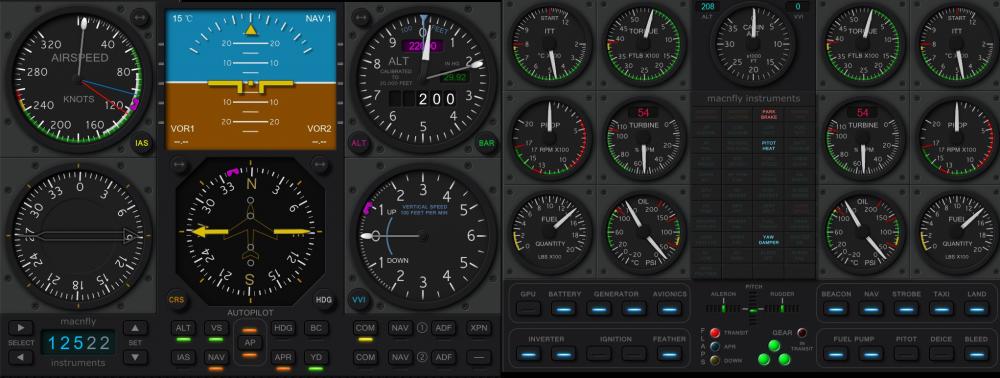Leaderboard
Popular Content
Showing content with the highest reputation on 04/18/2016 in all areas
-
4 points
-
4 points
-
3 points
-
3 points
-
2 points
-
Yeah look I'll be honest regarding the current situation... - The 3.1 update defiantly made me rethink purchasing RWC (as I imagine it did for a lot of other people). Although the performance problem was quickly resolved it resulted in a loss of confidence, I probably would have bought RWC blindly otherwise. :') - These recent events have highlighted the issue that the performance hit for maximum cloud range is unacceptable! I have a GTX770 and I can also run with max cloud range as Sundog suggests in another thread at an acceptable frame rate. However, the compromises I have to make with the rest of my rendering settings in order to achieve this makes it unreasonable and undesirable. This is not a solution! In my mind the solution is to have two separate adjustable cloud draw distance ranges. One for low level flight, (approx below 15,000) and one for high level flight (approx above 15,000 feet) There are several reasons for this: - My current (and seemingly very small) draw distance range of 2,000-4,000 square km looks brilliant on the ground and for GA flying up to about 10,000 feet. When sitting at an airport due to the nature of your elevation it's basically as far as the eye can see. The clouds fade away smoothly into the distance. There's no need to have maximum cloud draw distance at theses low altitudes as it just makes the sim unresponsive and you can't tell the difference. However this value is useless when I am flying an airliner at 30,000 and makes RWC completely pointless. (hence why no purchase as of yet) - Once I am up off the ground and transitioning to high level flight (lets say around 15,000 feet) I am no longer drawing all the stuff on the ground, have lots of system resources available and to put things simply, am running at 60 to 80 fps. Only now do I have the resources to draw clouds at the maximum range of SkyMaxx allowing me to enjoy all the possible benefits of RWC (a product I was very much looking forward to). This is where I would have my high level slider maxed out, reducing my framerate but back to an acceptable level as I am of course at altitude. - As a side note, I believe this should be combined with better implementation of the 'imposter' clouds. To be honest I'd like to see a gradual reduction in LOD as distance increases. In my humble opinion the 100% detail clouds extend out to far (hurting performance) and the imposters are to easy to spot and too much of step down. There must be a solution in between! Put simply... I have my system set up (as I imagine many others do) so I sit on the ground at the most resource hungry airport + city combination, with the same payware aircraft (Jar's A320neo), the same weather conditions (clear skies, 25NM visability), and the same camera orientation (so I am pointing at the centre of the city) and sit at a solid 35 FPS. This worse case scenario allows me to account for all conditions and 5-10 FPS for the variable that is weather. While a cloud draw distance of 2,500 square km looks brilliant on the ground and results in a loss of about about 5 FPS (as is fair and to be expected) this negates the purpose of RWC! At the same time, drawing clouds to the maximum range on the ground looks basically no different and drops the performance to below 19FPS. I am not prepared (as I imagine many others) to reduce eye candy in the rendering settings just to inefficiently draw an abundance of clouds while I'm flying circuits at 1000ft AGL... Two sliders I believe would provide the best of both worlds! Thanks, Andy I'd like to think this isn't just seen as whiny rant but is fairly solution driven I've been a long time advocator of SMP and I'm confident in what John and Sundog are capable of. Check my original rant :') that led to SMP v2. And not only that but the positive end to that thread and the evident improvement!2 points
-
2 points
-
Official list? There you go! http://developer.x-plane.com/2016/04/a-partial-list-of-10-50-features/ I must say I came pretty close Flo2 points
-
Do you guys plan to add a RAAS for the 733 after V1? CMB Sent from Tapatalk2 points
-
Hi guys, nothing much to add to Morten´s reply. The -500s and -400s simply saved money during certification by omitting FLAPS 1 takeoff certification. Tailstrike concerns might have played a part for the -400s. In general, FLAPS 1 will get you both a more quiet, faster and less fuel consumption climbout - so unless field lenght or close-in obstacles are an issue, FLAPS 1 is the choice for takeoffs. Jan2 points
-
2 points
-
You need to be mindful of the available options in Real Weather Connector. Failure to understand them will result in situations you may not like. So, be sure you select the option which best fits the type of flight you are going to have/use weather data source from. The settings and how/when to select them are as follows... Automatic: RWC will only be active when X-Plane’s weather is set to “grab real weather from the net”. Use this setting if you fly with X-Plane’s built-in real world weather, if you use the FSGRW add-on, or if you use future weather add-ons that communicate with X-Plane using its METAR.RWX file. For most users, this is the best setting. In this mode, if you set up X-Plane to automatically download METAR-based weather information from the Internet, RWC will use this detailed information to position clouds. When real weather is off In X-Plane, RWC will be automatically deactivated, and clouds will be placed using uniform cloud conditions specified in X-Plane’s weather dialog instead. X-Plane’s real weather settings are found under X-Plane’s Environment menu. Select the Weather screen, and select “grab real weather from the net” to ensure RWC has the information it needs. For more information on X-Plane’s real world weather system, see http://www.x-plane.com/?article=downloading-and-using-real-weather Always: RWC will always position clouds using downloaded METAR data. Use this setting if you need to use an add-on that overrides X-Plane’s weather with uniform weather conditons surrounding the plane (using datarefs,) but you still want the benefits of RWC. Examples include XSquawkBox (used with VATSIM), IVAO, NOAA Weather, and EFASS. As of this writing, these add-ons disable X-Plane’s real world weather system, and inject uniform weather surrounding your plane that abruptly changes as you move. The “Always” setting provides a work-around. In this mode, RWC ignores any cloud information coming from X-Plane or its add-ons, and instead downloads its own METAR data directly from NOAA to position the clouds with. This allows RWC to keep control of the clouds, while still using the other features of your add-ons (such as winds, turbulence, network flying, etc.) Setting up specific cloud conditions via X-Plane’s weather dialog will have no effect while RWC is in “Always” mode, so be sure to set RWC back to “Automatic” if you want the ability to disable real-world weather later. Never: RWC is disabled Use this setting if you need to temporarily disable RWC, or if you want to use an external dataref-based weather add-on in its intended form. In this mode, RWC will be disabled, and SkyMaxx Pro will instead position clouds using uniform weather conditions specified in datarefs. For example, if you are flying on a network that synchronizes weather conditions, it might be more important to see the same weather conditions other pilots see, even if it is less detailed than what RWC can represent. You might want to disable RWC while flying on a network, and re-enable it while flying offline. If your add-on disables X-Plane’s real world weather system (most do), then RWC’s “Automatic” setting will automatically disable RWC while your add-on is active anyhow.1 point
-
Hi all Just in case you want to fly online on VATSIM and use FSGRW: Unfortunately you can't prevent XSquawkBox 1.3.1 from initially download and activate its own weather as far as I know. What I tested successfully was the following: 0. of course you set "Check Weather every" within XSquawkbox Prefs to 0 minutes. 1. Start X-plane, start FSGRW, let the Connector in "Automatic" Mode. FSGRWeather will be established. 2. after connecting to VATSIM you have to set the weather back to "get weather from the net" (the one most right) as XSquawkBox has set it to the most left option. Regards Fred1 point
-
Yes we can, the difference between 30 and 60FPS is very noticeable doing anything that involves camera movement. Of course it is not necessary to have really high FPS in XP as it is in a first person shooter for example.1 point
-
I´ve followed your advice and so far there seems to be a bit more VRAM space. I´m gonna have a testflight in the next few days (hopefully with the IXEG 733 ). I really hope that these crashes might go away.1 point
-
1 point
-
I think I see what might be causing this. I'm afraid a code change will be needed, so you'll have to wait for our next update for a fix. You might want to downgrade to SMP 3.0 for the time being, if this is an important issue for you. I'm working on fixing this now.1 point
-
Ah cools, I was not sure tbh. I'm sure one of the kind IXEG devs will be able to answer.1 point
-
Here are some user "advises" from me and my god, I don't have a monster GPU. For the X-Plane rendering settings: - shadows to 3d on aircraft or lower - water reflections to low or even to off - texture resolution to very high - objects and other settings to what your hardware can handle, but one notch lower Another good advice from my side, is to use a little script for FlyWithlua called "Auto LOD". Grab it here http://x-plane.at/drupal/node/385 The script adjust rendered objects in distance by changing the LOD level (basically world detail distance in X-Plane) in connection to a preset FPS value.1 point
-
In theory its possible to replicate most of EFIS and EHSI logic using the datarefs. I started this project while in 2009 and had a working prototype (screen is on the picture). But I quit this development when IXEG 737 was announced. EADI replication via datarefs is not so complicated, but EHSI is an issue, since flightpath, navdata and weather radar replication will be very challenging.1 point
-
This is the problem of not having a demo version or a trial to test before buying. I agree rwc is a fps killer and vram eater, even with small numbers of clouds in the sky the vram is almost full (200/300 mb free on a 6Gb 980 ti, almost 2gb more than without SMP/RWC). ...sent from TapaTalk.1 point
-
nice... If my post has nothing to do with this one... please delete it.. This might help a few. I run 2 computer, main pc with 1 monitor and MCP Pro (Goflight) and 2 pc with 3 monitors. XHSI and airmanager for network pc. http://xhsi.sourceforge.net/ https://goo.gl/7oZB2T Running both software in 2 monitors. this is "wip". I dont know coding. this second one its a complete set from airmanager... I use aircraft detection so when aircraft change, also the displays.1 point
-
Many thanks Ben for looking into it! I can post here some of my research results. I use two PC setup: one PC for simulation and another PC for instruments screen (and additional small screens planned for the future development as well). So I investigate heavily the topic of showing instruments on the second screen or second PS. I think there is no need to talk about MSFS, it was giving the possibility to open different 2D panels in separate windows so users could position it over the second (3rd, 4th, etc…) monitors of the same PC. I don’t know about FSX/P3D capabilities, since I left MSFS towards X-plane quite many years back. DCS (Digital Combat Simulator) It uses the concept of the viewports. So user can edit lua file defining a size and position of the main 3D screen as well as instruments viewports. In the multi monitor configuration it gives a bit of a flexibility, but its very bad from performance point of view. DSC is DirectX application so performance is degraded if user uses more than one screen: they cannot use full screen mode of the graphic adapter. There is another solution to this – SoftTH. This is a DirectX wrapper that creates a virtual video adapter space for 3D rendering that user can split later on the several 2D screens without performance impact. Anyway I don’t use it and prefer a solution with transmissions of the displays over the network to another PC. DCS used to have this feature in early development of the Flaming Cliffs (exporting display textures as a block of memory) but they quit supporting it now days. Falcon BMS Since Falcon4 has been rebuilt by BMS team it had cockpit builder’s interfaces. They decided to use the concept of shared memory. They published C++ .h files with shared memory definitions so any external application could catch it. In the shared memory there were several sections: 1) Binary data containing several information like status of the lights/annunciators, status of the systems, any other useful variables (of course we use datarefs for this purpose in X-plane, so no need to bother with it) 2) Blocks of memory containing bitmaps of the displays. I bet they just do memory copy to the shared RAM section before writing it into the texture memory of the graphics adapter. Copying blocks of memory (even large ones) is almost resource free for CPU. Using this API some people created different client/server applications capable of sending flight variables as well as instrument screens over the LAN specific to FalconBMS: (Lightning MFCDE, GiGurra GPT). I prefer GPT for open code, simplicity and performance. Wrapper tricks There was a very interesting thread by some time ago in DCS forum by the guy who experimented with the DirectX wrapper trying to locate the textures they used in A10 MFD’s. He succeeded but with one exception that ruined the approach – DCS A10 used shaders to post process MFD screens, so no “as is” texture extractions were possible. Screen replicators Some people tend to use screen replicators to display information on the other PC’s. There are many such applications available using different technology, but it makes no sense to use it since they read video adapter buffer memory to replicate it later on over the network. Memory controllers are optimized to write data from RAM to VRAM but no vice versa. So in case we need to export the instruments bitmaps we need to share the bitmap just BEFORE it went to VRAM. As far as I understand X-plane acf file concept – there are predefined blocks for any dynamic texture we want to see in 3D cockpit. What I don’t understand is why it cannot be shared the same way as DataRefs for plugins. Two years back I asked about such sharing option of the Xplane forum, but nobody cared. So that’s pretty much were we are today… P.S. Once more many thanks to IXEG team to make 737 classic possible. That’s my most beloved civil bird before the era of iPad-alike planes. P.P.S. My best regards to Jan! Long time passed since the day he landed 737 with the jammed flaps 40 in Kiev. That was nice days! P.P.P.S. My pair of 737 yokes, pedals and seats are waiting for it’s time. Even though one of the seats temporary serving as ACESII1 point
-
If there are any other bits of software that people are using to achieve this sort of thing please post them here for review. Best solution wins.1 point
-
Thanks for the detailed reply. I'll look into the provided links and see what we can do to make it happen. It won't be in v1.0 but you'll probably see support for this sort of thing before Christmas. (I'm responsible for the plugin(Gizmo64) that underlies all of IXEG's scripting. Big changes like this are going to have to be dealt with by me.)1 point
-
I asked the same question in my topic, the answer was that when the plane is released the team will release the data refs for us home cockpit builders. Or at least provide help with documentation.1 point
-
Jan can probably explain this better than me, but I'll give it a shot. F5 gets you airborne sooner, however, F1 will give you a steeper climb thus better obstacle clearance. The reason is a higher flap setting gives you more drag - which means less thrust available to climb... . This also means that F1 is the more economic choice - especially if the aircraft does alot of cycles each day. M1 point
-
1 point
-
1 point
-
1 point
-
The price, as well as product information, is available here: http://www.x-aviation.com/catalog/product_info.php/real-weather-connector-p-1201 point
-
1 point
-
1 point
-
1 point
-
We are tired of waiting... Then releases the v1 and next fixes in subsequent versions, that's what everyone does-1 points
-
Stop being ridiculous. Right now you are. Very few X-Plane users have such a card. An overwhelming majority of our customers are extremely happy with this product on much lesser cards.-1 points