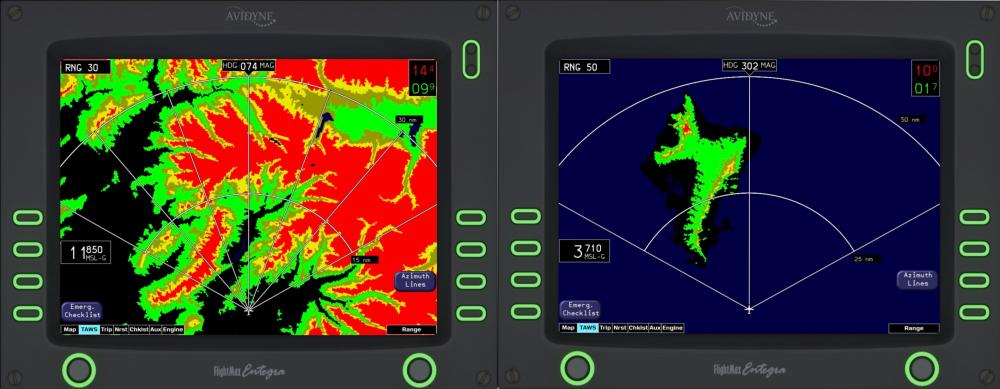-
Posts
1,677 -
Joined
-
Last visited
-
Days Won
65
Content Type
Profiles
Forums
Latest X-Plane & Community News
Events
Downloads
Store
Everything posted by Coop
-

CH products Quad Throttle and the Pcoket Rcoket Aircraft
Coop replied to Frank Aero's topic in Pocket Rocket
There aren't any known hardware incompatibilities with the Pocket Rocket. I have tested it with the CH products throttle before, and there wasn't an issue. -
Don't miss the video down below! TorqueSim, RealSimGear, and X-Aviation are thrilled to announce the release of both the Take Command! SR20 Entegra Edition and Take Command! SR22 Series Entegra Edition. They will be released on Friday March 26th. The SR22 Series will include both the normally-aspirated and turbo-normalized variants. For existing SR20 customers, the SR20 Entegra Edition will be available at a nominal upgrade price. For existing SR22 Series Customers, the SR22 Series Entegra Edition will be available at a nominal upgrade price. A coupon will be emailed to customers prior to release. These aircraft are our most complex simulations to-date. Brand-new custom avionics, the TorqueSim physics engine, our maintenance and wear system, all paired with a gorgeous 3D model and a phenomenal sound pack. And that is just the beginning! Be prepared to have a new favorite plane in your X-Plane hangar! The Entegra PFD The TorqueSim/RealSimGear Entegra simulation is setting the bar for X-Plane GA Avionics. The custom developed avionics suite accurately replicates the Entegra avionics, both with PFD and MFD functions. This project has been a massive undertaking in developing our first fully-custom avionics package. Simulating the Entegra R8 flight deck will provide the ultimate platform for flying and learning. Also, new to the aircraft, a popup Angle of Attack indicator! The Entegra PFD features a proper boot sequence, simulated avionics modules, and more. The altimeter of course can be switched between InHg and Mb units. The CDI can show (and drive the autopilot) from either GPS 1, GPS 2, NAV 1, or NAV 2! The Entegra MFD The Entegra MFD has many different distinct modes in which it operates. The main mode, “MAP” features a gorgeous terrain rendering system. This is based on a short-term caching tiling system to optimize performance. Tiles are regenerated on-the-fly throughout flight, on a separate thread from the simulator. Airports, runways, VORs, NDBs, FIXs, traffic, airways, airspace, US interstate highways, obstacles, and the flight plan are all overlaid on top of a terrain base map. Engine indications, as well as a brief flight plan overview are also shown. The next mode, “TAWS” shows the Terrain Awareness and Warning System. It depicts the terrain relative to the current altitude, indicating areas of terrain conflicts on a graduating scale. This helpful mode removes all irrelevant info and lets the pilot focus on safely navigating their aircraft around terrain. The following modes, “TRIP” and “NRST” are very handy for knowing your flight plan and surroundings. The TRIP page shows your waypoints from the GPS and provides helpful details including the distance, ETA, and estimated fuel at each waypoint. The NRST page shows the nearest Airports, VORs, NDBs, and FIXs. There is also a detailed airport view that shows the runway layout, frequencies, and elevation! The checklists for the aircraft are also fully integrated into the MFD. The proper procedures for normal flight, emergencies, and system malfunctions can all be viewed and followed. Of course, the Entegra Engine page is also intricately modeled. It features custom gauges, Lean-assist functionality, and the ability to set the onboard fuel via the fuel-totalizer. Each aircraft has two autopilot selections available, the DFC90 or STEC-55X. Also equipped in the aircraft is the GTX330 transponder. The Entegra pairs perfectly with multiple GPS options. The GPS stack options are: 2x Default/RealityXP GNS 430 1x RealityXP GTN 750 + RealityXP GTN 650 2x RealityXP GTN 650 (RealityXP Avionics sold separately) Note: The default GNS 430 avionics do not expose approach waypoint information. SIDs, STARs, and enroute flight plans will show up on the Entegra MFD, but approaches will not, due to this Laminar Research limitation. If this changes, we will integrate full waypoint drawing. This does not affect the HSI and flying approaches, just the depiction on the MFD. RealityXP avionics show waypoints from all phases of flight without issue. The Entegra Avionics also are designed for RealSimGear’s new Entegra Desktop Console which features backlit buttons and knobs and 10.4″ IPS displays. More details can be found at RealSimGear’s website. The Aircraft The SR20 and SR22 have been meticulously detailed to provide for the most in-depth visual model as possible. The aircraft makes full use of 4K PBR textures, ensuring the highest level of visual fidelity. All the different materials are accurately represented from samples from the actual aircraft! The many differences between the Entegra and G1000 versions of the SRs have been integrated, clearly separating the aircraft from each other. The SR20 and SR22 are equipped with the TorqueSim custom physics – the most accurate simulation of a piston engine for X-Plane! The simulation models the mass flows of air and fuel through every part of the engine in real time. Air enters the engine through the air filter, flows through ducts, passes obstacles like the throttle plate, burns the fuel and leaves the engine as exhaust gas. Pressures and temperatures are calculated in every section independently, all contributing to the different segments of the simulation. All engine parameters are tuned against a huge database of real engine log data to ensure maximum possible accuracy in all phases of flight. The entire engine simulation runs on a separate thread from the main simulator. This allows for the timing necessary for proper simulation, independent of sim frame-rate, but also ensures that the model has a near-zero performance impact on the simulator! The electrical systems have also been intricately detailed, ensuring every last breaker and switch is modeled. The dual-batteries are simulated with a custom lead-acid battery simulation. The dual-alternator setup and Master Control Unit have been intricately tuned to interface with the rest of the simulation. All electrical busses and circuit breakers are individually simulated to provide for the most in-depth of simulation. All the intricacies of the SR electrical system including alternator drop at low RPM are modeled. The fuel system has all been custom simulated, providing for unparalleled accuracy in-flight. It models all the details down to the fuel lines and injector nozzles! Fuel temperature is calculated and vapor is formed in the lines under the right environmental circumstances. This also allows for the recreation of all engine starting characteristics usually found on an aviation piston engine like normal, cold, hot, flooded and false starts. So be sure to understand the importance of your boost pump both on ground and in flight! The complex behavior of the engine driven and electric fuel pumps as well as the fuel manifold and metering unit are simulated. Changing bank and attitude of the aircraft affect sloshing in the tank, thus causing the indicated fuel quantity to differ. The SRs also feature an engaging and beneficial maintenance, wear, and failure model. This aspect of the simulation makes sure that the plane is flown safely and without damage. Excessive wear will be affecting airframe performance and safety, addressed through a realistic concept of runtime-based and annual inspections. The entire wear and failures logic is built on top of the physics model for engine, airframe, and fuel systems. This also includes truly unique features like cylinder detonation driven by the physics engine. Tires flatten, brakes fade when hot, the propeller experiences FOD on unprepared surfaces and much more to discover. Probability distributions tuned with real-world data are used to reflect the increasing likelihood of failures with component runtime. The tail number can be dynamically changed on the aircraft! There are many configuration options to make the plane yours – from changing the tail number color, placement, outlines, drop shadows, all the way to painting it on the wings! All the systems are programmed in C/C++ using the X-Plane SDK. No compromises were made for simplicity. The plugins make significant use of multithreading to have the absolute minimum processes running on the main simulator thread, thus helping keep X-Plane performance at its maximum! The Entegra simulation is also very performance cautious. The avionics engine runs on threads separate from the main simulator and caches data as appropriate. Through our testing, performance exceeds that of the G1000 variants of the same aircraft. Learn more at the TorqueSim Website. ###
-
Making a M20J isn't on our current development list, but it is for sure something we will consider in the future.
-
Regarding the crash In order to debug what is going on, we will need you to send us a copy of the X-Plane log.txt file. You can find a guide to get this file here: How to find the X-Plane log.txt file? Regarding the VS tape, currently the G5 is not connected to the X-Plane autopilot so there is no VSI preselect bug. The AH level flight indication is not currently adjustable.
-
Opening the cockpit door with the Starter isolation connected and magnetos engaged will sound the stall horn
-

Request to add more commands for the fuel pump switch
Coop replied to momix2000's topic in G1000 SR22 Series
Using the default flap commands is best for the flaps. -
In order to debug what is going on, we will need you to send us a copy of the X-Plane log.txt file. You can find a guide to get this file here: How to find the X-Plane log.txt file?
-
Please upload your full log.txt file while loading. I am not sure why it isn't activating. @Cameron?
-
Thanks for reporting! Got the link fixed, https://afms.im/g53D
-

Request to add more commands for the fuel pump switch
Coop replied to momix2000's topic in G1000 SR22 Series
Our datarefs aren't published explicitly to DataRefTool, they are to DataRefEditor (or through DataRefTool if ran in the DataRefEditor emulation mode). afm/sr/switches/fuelPump and afm/sr/switches/fuelSelector are the datarefs for the fuel pump switch and fuel selector, respectively. -

Newbie question............Mooney work with X plane?
Coop replied to willerjim's topic in General Discussion
The AFM Mooney Ovations just need X-Plane 11 installed to function. -
Most likely, the Microsoft Visual Studio C++ Redistributable is missing. You can install it following the guide here: Steps to resolve plugins not loading (Error Code = 126 If that doesn't fix it, in order to debug what is going on, we will need you to send us a copy of the X-Plane log.txt file. You can find a guide to get this file here: How to find the X-Plane log.txt file?
-

Request to add more commands for the fuel pump switch
Coop replied to momix2000's topic in G1000 SR22 Series
If you can write to a dataref, try writing to afm/sr/switches/fuelPump, most of the datarefs with /f/ are not writable as they are the smoothed animation dataref that follows the parent dataref. -
It looks like you manually installed the g5 plugin into the global plugins directory. The G5 plugin is not designed to operate that way, rather it is installed and configured on a per-aircraft basis. Removing the G5 plugin from X-Plane/Resources/plugins should get the G5 in the C172 working.
-

M20R Ovation III Pop-out for G1000 - No AFM commands to be found
Coop replied to Graf Aviator's topic in AFM M20 Collection
It is an X-Plane limitation. 3D view is required for the customized G1000 in all our aircraft (and to my knowledge, all customized G1000 aircraft for X-Plane). With the SR22s, we do have a config option that can be enabled to stop all object rendering in the interior views. -
I don't believe that is coming from the Islander - I'm not sure what add-on is triggering the message, but I would guess its potentially another plugin installed?
-
We've got a fix for this that will be pushed with 1.2.1, in the mean time, feel free to test it out, replacing the file of the same name with the attached file. BN-2B Islander G5_cockpit.obj
-
Thanks for reporting, I'm able to replicate, something must have got mixed up with objects. It'll get fixed for 1.2.1
-
Can you make a topic for this, once there, in order to debug what is going on, we will need you to send us a copy of the X-Plane log.txt file. You can find a guide to get this file here: How to find the X-Plane log.txt file?
-
Not currently, if a Vulkan/Metal version is pushed, we will look adding it to the aircraft
-
afm/sr/cmd/switches/o2_Toggle afm/sr/cmd/switches/o2_Off afm/sr/cmd/switches/o2_On
-
Hi Jan, I'm not quite sure what you mean by "Source 1" are you using a third party navigation plugin? A screenshot of the interface you are talking about should help. The HSI on the Islander is driven by the GNS 530, which has both "GPS 1" mode (where the HSI is driven by the GPS) and "VLOC 1" mode (where the HSI is driven by the NAV radio on the 530. The bottom left button on the GNS 530 labeled "CDI" will switch between these two. The same logic can be applied to the OBS (located on the left side of the panel) and the GNS 430. The ADF indication is at the bottom left of the panel.
-
In order to debug what is going on, we will need you to send us a copy of the X-Plane log.txt file. You can find a guide to get this file here: How to find the X-Plane log.txt file?
-
The outline only shows if you have "Show Instrument Click Regions" checked in the X-Plane menu drop down.