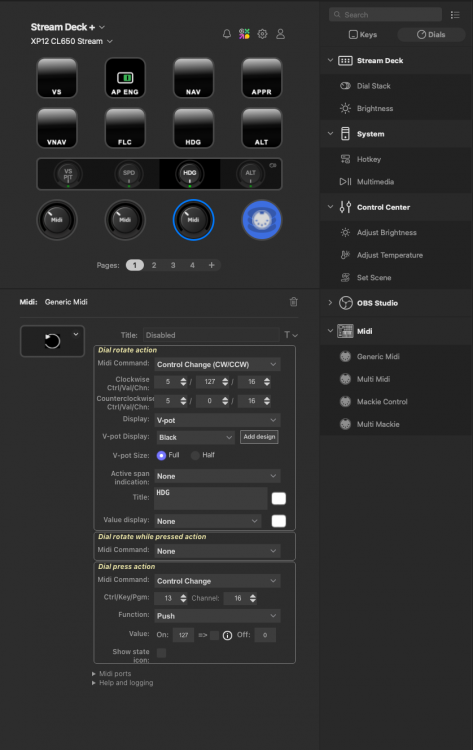Leaderboard
Popular Content
Showing content with the highest reputation on 02/21/2024 in all areas
-
Hello Marco... I replied to this thread with a couple paragraphs and added both the XMidiCtrl_log.txt file and the x-plane log.txt file... but inexplicably, I went to check on this forum today and my reply vanished and turned into steam in the internet pipes. . I am away from my home Mac at the moment, so I can't re-produce those files right now. However, I did act on your suggested remedy of adding the "mode = range" parameter and tried it again. It did partially fix one issue where the movement of the wheel is continuous. but the behavior was not as expected: For each entry for all of values from 0 to 127, I confirmed from the debugger enabled XMidiCtrl_log file that my Twisted sister (My joke name for My control - "MIDI fighter Twister") knob is making the expected 0.0125 changes in the log file - all the way from 1 to -1, however the observed behavior of the Sim's trim wheel still seemed wonky. All changes in value - negative or positive - only turned the trim wheel to values below 0 - (the center marking or takeoff setting on the trim wheel.). I need a positive trim for climbing attitudes! So, it then occured to me to see what happens if I change to "value_wrap = false". Presto! that seems to have worked!!! At first it did nothing ... but I discovered that It required that I do a full twist of the knob to max and then to Mininum .. and then it started working! My understanding of that parameter was that it is designed for a center detented control that utilizes negative and positive values.. but apparently that does not apply to Trim Wheels! I have an idea in my mind that instead of spending $150 on a "real" trim wheel, I might see if I can build my own MIDI trim wheel - maybe with an Arduino chip and attach it to the side of my Throttle control. I want to try XMidiCtrl on some of the instruments now, Like the heading bug, the Altimeter setting and the radio and nav knobs. So I'll keep playing with it. The irresistible feature of the MIDI Fighter Twister (designed for DJ's). is that it has the capability of controlling 128 separate controls (16 knobs that can affect 128 distinct CC values AND each knob also a pushbutton control as well! for toggling - It's magic for Computer Synthesizer geeks - I am one of them! ). If I ever find myself flying a simulated airliner, having this many controls would be better than mousing around! For now, I stick to the trusty 'ol Cessna 172SP .1 point
-
Got the StreamDeck+ to work with the HotStart Challenger 650, on a M1 Macbook Pro with xmidictrl. AND IT WORKS SPLENDIDLY!!! This gets rid of the latency issues I had when I first set it up using the StreamDeck+ without xmidictrl (and only sending keypresses). Now the dial knobs on the SD+ work like a charm to control the heading, speed, map range, VS/pitch wheel, and more. Here are the individual steps, in case anyone else with a Mac and a StreamDeck+ wants to do this. I assume that you have the SD+ connected and the Elgato Stream Deck app is installed. I basically got all the info from Xplane.org, https://mauer.github.io/xmidictrl/#/, and Trevliga Spel's youtube videos. Many thanks to them/their sites for all that good stuff! The xmidictrl plugin officially supports some Behringer and LoupeDeck, so it was just a matter of adapting that. 1) launch the Elgato Stream Deck app, and from there, click the icon to get to the Elgato Marketplace (the colorful one near the top). From there, find the Midi plugin from Trevliga Spel and install it. 2) download xmidictrl, from Xplane.org. Version 1.12. Unzipped it and moved the resulting folder to Xplane/Resources/Plugins, as per the instructions. Also make a copy of the CL60_XMidiCtrl.toml file in that folder, and place it in the X-PlaneNN/Aircraft/X-Aviation/CL650 folder. You may need to edit this file later on to make the magic happen, but this is real easy and only involves making some numbers match. I've attached my copy of that file here, so you can just take that and place it in the CL650 folder. 3) Set up the Mac's midi interface. On the mac, launch the Audio MIDI Setup.app (comes with Mac OS). Once it's launched, you need to reveal the 'MIDI studio' part of the app, by going to the menu bar, selecting the Window option, and then the 'show MIDI Studio' option. Now select the IAC Driver icon shown there, by double-clicking. An IAC Driver Properties window will appear. Here, you want to add 2 ports that will have specific names. To do that, below the Ports subwindow that is shown, click + to add 2 ports. Name the first port 'StreamDeck2Daw', and the second one 'Daw2StreamDeck'. Each port will be created with one MIDI In and one MIDI out connection. Finally, near the top of the window, set a checkmark in the 'Device is online' option. 4) Launch X-Plane. It will give you a warning about the xmidictrl plugin not being able to be run because it's not signed. Select the cancel option (not the 'move to bin' option. Now switch to MacOSs' settings app, go into Privacy and Security, and find the warning that xmidictrl is not signed. Allow it to run anyway. When this is done, switch back to Xplane, quit, and relaunch it. After relaunching, in the top left menu bar, find Plugins. You should see XMidiCtrl. Select, and click the Show MIDI devices. At this point, you should see a window showing 2 sections. One lists INBOUND PORTS, and the other OUTBOUND PORTS. Both sections should show 2 entries, Port 0 with a corresponding MIDI device named 'IAC Driver StreamDeck2Daw', and port 1 with a device named 'IAC Driver Daw2StreamDeck'. Go back to Plugins - XmidiCtrl in the menu bar, and this time select 'Settings'. Go to the MIDI tab, and read the channel number for virtual MIDI messages. It said 16 on my mac. Make a note of whatever number you have there, and close the settings window. 5) Using the Mac OS finder, go to the CL60_XMidiCtrl.toml file you copied into the Xplane/Aircraft/XAviation/CL650 folder earlier, and open it using TextEdit. For each CL650 control that you want the SD+ to be able to drive, set the 'ch = ' entry to the channel number you noted earlier. Comment out all the other ones by putting a # at the beginning of each line. If your channel was 16, and you copied my version of the .toml file, you don't have to do anything. 6) Final step. Open the Sream Deck App (it normally minimizes to the Mac OS menu bar top right of the screen) by clicking on it's logo. Now, for every CL650 control that you want to drive, drag a 'Generic Midi' item to a rotary button on the interface. Then configure the dial rotate action to send a 'Control Change (CW/CCW)', so that the 2 channel numbers match the one you put into the .toml file, and the 2 Ctrl values match the 'cc = ' value for the control in the .toml file. I've attached a screenshot for one of my dials so you can see what it looks like. For more controls, you can just copy and paste from one dial on the SD app interface to another, and then tweak the Ctrl values. The HotStart 650 is already an incredibly good simulation of the real Challenger. Adding the SD+ and Xmidictrl as described above just takes it to an even higher level. Might be an idea to donate to both Marco Auer, who created the xmidictrl plugin, and to Trevliga Spel, for his StreamDeck plugin. Cheers. LCV PS. the VC, VNAV, NAV, APPR and other buttons I configured to just send keypresses, no need to use Xmidictrl for those. Just for the dials. PPS. Attached my version of SD+ profile for the HotStart. Note you may have to edit some of the key bindings in either XPlane or the Stream Deck profile, as mine are not standard. CL60_XMidiCtrl.toml XP12 CL650 Stream15.streamDeckProfile1 point