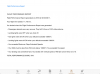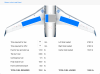Search the Community
Showing results for tags 'flight planning'.
-
Version 3.0.32
346 downloads
iGoConnect is an X-Plane plugin that connects X-Plane to iGoDispatch – an application (Windows, Mac, iOS, and Android) developed for LES Saab-340A, JRollon's CRJ-200, and IXEG's Boeing-733. The plugin performs the following functions: Identifies airports, waypoints, airways and navaids included in the flight plan and sends to the client navdata for each of these points. Navdata is selected from the following X-Plane files (apt.dat, earth_fix.dat, earth_awy.dat, and earth_nav.dat). Receives from the client loading information (i.e., Center of Gravity offset, payload weight, and fuel weight) and adjust the corresponding datarefs in X-Plane. Periodically parses to the client the following ACARS data: plane’s position (latitude and longitude); heading (true and magnetic); weight; available fuel; current fuel flow; ground speed; and altitude. In X-Plane 11, dynamically adjusts the plane's Center of Gravity during a flight resulting in greater flight realism. In X-Plane 12, this is implemented by the simulator. Monitors flight performance based on approximately 20 parameters, identifies potential issues during the flight, and sends the report to the client. IMPORTANT! If you have MacOS Catalina (10.15) or higher, it is possible that after downloading and installing the plugin, you will not find it in the X-Plane's menu. This error is caused by the MacOS security protocols during the X-Plane start-up process that references a Mac.xpl file. If you do not see iGoConnect in the menu of the simulator, the following link explains how to solve the problem: https://x-plane.helpscoutdocs.com/article/26-mac-xpl-not-starting. If you have problems connecting the iGoDispatch application to the computer with X-Plane running, it is most likely that your Firewall is blocking the TCP connection. You need to open the port to allow connection between your iPad and computer. For Windows: Go to Control Panel > Windows Firewall Click on "Advanced Settings" in the left-hand pane. Click on "Inbound Rules" and then "New rule". Select "Port", click next, select "TCP", and enter "7767" as the local port. Click next, and allow the connection. Click next again, and ensure that "Domain", "Private" and "Public" are all ticked. Name your firewall rule, e.g. "iGoConnect", and then save it. For Mac: Go to System Preferences, and choose the Security and Privacy Tab. Click on the Firewall Tab, and the Firewall options button. The page will show you the applications that are allowed access through your firewall Add new applications to the list by clicking on the plus icon. If you use third-party firewalls, they have their own procedures of adding Ports to TCP connections that may differ from those that I provide in my manual. You need to follow their specific instructions. For example, if you have McAfee in Windows, follow these steps: Open McAfee Total Protection; Open Web and Email Protection; Open Firewall; Open Ports and System Services; Click Add; System Service Name: iGoDispatch. Local TCP/IP Ports: 7767. Open ports to: All PCs. Forward port activity: checked. Click Save. The Manual is also available here: http://igoapp.ca/page_igoconnect/igoconnect_manual.html The plugin supports Windows, Mac (OS X versions 10.7 or later), and Linux.-
- 2
-

-

-
- flight planning
- igodispatch
-
(and 4 more)
Tagged with:
-
Hello. Some of you may have already used my application iGoDispatch. In late March, I will be releasing an iPad application iGoDispatch for CRJ-200. This application will have additional functionalities, some of which include, just to name a few: Loading passengers, cargo, and fuel directly from the application using the TCP connection; Tracking the flight on a map and monitoring the main flight parameters; Ability to create a more precise flight plan using VORs, NDBs, Fixes (the application uses the default X-Plane navdata); Monitoring your flight performance against 20 various criteria and generating flight performance reports; Changing the Centre of Gravity dynamically during the flight based on the fuel weight. I hope you are going to enjoy it! Igor
- 20 replies
-
- 2
-

-
- igodispatch
- JRollon
-
(and 3 more)
Tagged with:
-
Hi, I'm trying to make an EFASS profile for the upcoming 73, I was wondering if anybody could identify the engine and supply me with a few figures to fill in? Cheers, Max
- 5 replies
-
- 1
-

-
- efass
- weight and balance
-
(and 1 more)
Tagged with:
-
iGoConnect View File iGoConnect is an X-Plane plugin that connects X-Plane to iGoDispatch – an application (Windows, Mac, iOS, and Android) developed for LES Saab-340A, JRollon's CRJ-200, and IXEG's Boeing-733. The plugin performs the following functions: Identifies airports, waypoints, airways and navaids included in the flight plan and sends to the client navdata for each of these points. Navdata is selected from the following X-Plane files (apt.dat, earth_fix.dat, earth_awy.dat, and earth_nav.dat). Receives from the client loading information (i.e., Center of Gravity offset, payload weight, and fuel weight) and adjust the corresponding datarefs in X-Plane. Periodically parses to the client the following ACARS data: plane’s position (latitude and longitude); heading (true and magnetic); weight; available fuel; current fuel flow; ground speed; and altitude. In X-Plane 11, dynamically adjusts the plane's Center of Gravity during a flight resulting in greater flight realism. In X-Plane 12, this is implemented by the simulator. Monitors flight performance based on approximately 20 parameters, identifies potential issues during the flight, and sends the report to the client. IMPORTANT! If you have MacOS Catalina (10.15) or higher, it is possible that after downloading and installing the plugin, you will not find it in the X-Plane's menu. This error is caused by the MacOS security protocols during the X-Plane start-up process that references a Mac.xpl file. If you do not see iGoConnect in the menu of the simulator, the following link explains how to solve the problem: https://x-plane.helpscoutdocs.com/article/26-mac-xpl-not-starting. If you have problems connecting the iGoDispatch application to the computer with X-Plane running, it is most likely that your Firewall is blocking the TCP connection. You need to open the port to allow connection between your iPad and computer. For Windows: Go to Control Panel > Windows Firewall Click on "Advanced Settings" in the left-hand pane. Click on "Inbound Rules" and then "New rule". Select "Port", click next, select "TCP", and enter "7767" as the local port. Click next, and allow the connection. Click next again, and ensure that "Domain", "Private" and "Public" are all ticked. Name your firewall rule, e.g. "iGoConnect", and then save it. For Mac: Go to System Preferences, and choose the Security and Privacy Tab. Click on the Firewall Tab, and the Firewall options button. The page will show you the applications that are allowed access through your firewall Add new applications to the list by clicking on the plus icon. If you use third-party firewalls, they have their own procedures of adding Ports to TCP connections that may differ from those that I provide in my manual. You need to follow their specific instructions. For example, if you have McAfee in Windows, follow these steps: Open McAfee Total Protection; Open Web and Email Protection; Open Firewall; Open Ports and System Services; Click Add; System Service Name: iGoDispatch. Local TCP/IP Ports: 7767. Open ports to: All PCs. Forward port activity: checked. Click Save. The Manual is also available here: http://igoapp.ca/page_igoconnect/igoconnect_manual.html The plugin supports Windows, Mac (OS X versions 10.7 or later), and Linux. Submitter iGoApp Submitted 10/24/2014 Category Plugins and Utilities
- 1 reply
-
- flight planning
- load
-
(and 4 more)
Tagged with: