-
Posts
40 -
Joined
-
Last visited
Content Type
Profiles
Forums
Latest X-Plane & Community News
Calendar
Downloads
Store
Posts posted by aeysim
-
-
On 2/23/2021 at 8:11 AM, dbw11 said:
About 20-22 years ago I was a captain on the Saab at Calm Air. Nice to see someone remembers those days. Great place to work then. Great pilot’s airplane. Arnold was still involved. I found him a great guy.....you’d have never known he was the President....just a normal guy.
Or
https://forums.x-plane.org/index.php?/files/file/71125-take-command-les-saab-340a-calmair-livery/
-
On 1/12/2014 at 6:03 PM, maveric61 said:
The aircraft is fantastic aswell as all the paint jobs done!! was woundering if the is any way that a Calm Air coud be done. The wife and I used to fly with them alot in Northern Manitoba. Here is a link to that Plane.
http://cdn-www.airliners.net/aviation-photos/photos/2/5/0/1144052.jpg
Thanks
https://forums.x-plane.org/index.php?/files/file/71125-take-command-les-saab-340a-calmair-livery/
Or
-
Make it easy to follow takeoff and landing speeds
View File
ATTENTION: Only for LES Saab 340!
It makes it easy for you to follow takeoff and landing speeds.
Takeoff speed (approximately) : 105 knts (green)
Landing speed (approximately) : 115 knts (red)1. Download and extract file
2. Insert folder "Cockpit.png" and "Cockpit_LIT.png" in Aircraft/X-Aviation/Saab 340A/.............. Variant/liveries/.........../objects
Apply this process to all variants and liveries.
4. Enjoy!
P.S: An explanation came from LES: CTOT is not based on 64% torque, it is based on 64˚ Power Lever position.
So I re-edited the file and unchecked the Torque indicator showing 64%. I arranged the picture again according to what is written here. However, they need to fix the error in the Flight Tutorial.pdf file (p.11) found in the aircraft manuals.
I reuploaded the corrected image file. Sorry.LES SAAB 340A: https://www.x-aviation.com/catalog/product_info.php/take-command-saab-340a-p-100
-
Submitter
-
Submitted03/04/2021
-
Category
-
-
JD Ground Handling Deluxe Set for LES Saab 340
View File
ATTENTION: Only for LES Saab 340!
1. Download file
2. Insert folder "Saab340APublish.set" into X Plane 11/Resources / plugins / GndHandling / Sets / Custom
4. Enjoy!
JARDesign Ground Handling Deluxe: https://store.x-plane.org/Ground-Handling-Deluxe_p_415.html
LES SAAB 340A: https://www.x-aviation.com/catalog/product_info.php/take-command-saab-340a-p-100
-
Submitter
-
Submitted03/04/2021
-
Category
-
-
37 minutes ago, charraeus said:
Another issue when using hardware-levers: It is nearly impossible to set the right condition lever from "cutoff-" to "start"-detent.
When using hardware levers the detents for the power levers and condition levers seem to be gone. I use the Honeycomb Bravo Throttle.Try this:
-
Are you considering integrating the SAAB 340 into RealityXP GTN 750 (including scripts and objects)?
-
35 minutes ago, JGregory said:
The issue with the right condition lever @ "start" is a known issue and it is being worked on for the next release.
Try to make it simple for users. Ex. script above. The problem is over.
-
33 minutes ago, aeysim said:
Thanks. I will try.
Super. All my problems with Condition Lever are over.
I recommend it to everyone.
As usual, another script that you write very cleverly. Congratulations.
Thank you so much Ch.Cole-
 1
1
-
-
10 minutes ago, Ch.Cole said:
I wrote a script for myself. Assign Prop 3 and 4, not 1 and two, and adjust your deadzones. Feel free to ask if you need further information.
Thanks. I will try.
-
4 hours ago, mjrhealth said:
Its simple, you leave your Levers off, You use the mouse to drop the 340 levers into start position, once you start the engines you can move your prop levers, It isnt that hard, really.
I know this too. What I want to point out is that such processes are simpler. Just like the old version.
Thanks.
-
15 hours ago, Suprex said:
Yes, I use a mouse too but it is difficult. Condition levers are difficult to upper and lower by mouse. If you do some things wrong, the engines shut down.
I want to get the same result using the joystick.
Previous 1.5.1 v. this was not a problem. While they wanted to make the plane more realistic, they made it more difficult to use sim.
-
-
29 minutes ago, Suprex said:
Sorry aeysim, I made a mistake.
To assign nosewheel tiller to joy deflag in "Saab User Preferences" "User Tiller"
Sorry. I didn't understand?
-
It is very difficult to handle the nosewheel. Taxi is very difficult. Can't "noisewhell tiller" be assigned to this on joystick?
In addition, it is very difficult to raise and lower the condition level arms. Can't you make it suitable for use with the joystick too?
-
TorqueSim BN-2T Turbine Islander Air Alderney G-BJED Livery
View File
AirAlderney.gg livery for TorqueSim BN-2T Turbine Islander
1. Download and extract file
2. Insert folder "Air Alderney G-BJED" in Aircraft/X-Aviation/TorqueSim BN-2T Turbine Islander/liveries/
4. Enjoy!
-
Submitter
-
Submitted02/19/2021
-
Category
-
Livery For
-
X-Plane Version(s)X-Plane 11
-
-
TorqueSim BN-2T Turbine Islander G-ORED Livery
View File
G-ORED livery for TorqueSim BN-2T Turbine Islander
1. Download and extract both files
2. Insert folder "G-ORED" in Aircraft/X-Aviation/TorqueSim BN-2T Turbine Islander/liveries/
Note: If you want to use blue panel, also download and extract blue panel 2t_panel_ALB.rar file. Replace with the same file (2t_panel_ALB.png) in this livery object folder.
You can find different panel colors for TorqueSim BN-2T Turbine Islander here: (Thanks By Attitude) https://forums.x-pilot.com/files/file/1308-torquesim-bn-2t-islander-panel-color/4. Enjoy!
-
Submitter
-
Submitted02/20/2021
-
Category
-
Livery For
-
X-Plane Version(s)X-Plane 11
-
-
TorqueSim BN-2T Turbine Islander Red Devils (fictional) Livery
View File
1. Download and extract file
2. Insert folder "Red Devils (fictional)" in Aircraft/X-Aviation/TorqueSim BN-2T Turbine Islander/liveries/
4. Enjoy!
TorqueSim BN-2T Turbine Islander: https://www.x-aviation.com/catalog/product_info.php/torquesim-turbine-islander-p-201
JD Ground Handling Deluxe set and JD Ground Handling Deluxe livery for TorqueSim BN-2 Islander/BN-2T Turbine Islander:
The Red Devils: https://reddevilsonline.com/
-
Submitter
-
Submitted02/14/2021
-
Category
-
Livery For
-
X-Plane Version(s)X-Plane 11
-
-
JD Ground Handling Deluxe set and JD Ground Handling Deluxe livery for TorqueSim BN-2 Islander/BN-2T Turbine Islander
View File
1. Download and extract both files
2. Insert folder "BN'.set" into X Plane 11/Resources/plugins / GndHandling / Sets / Custom
3. Extract RedDevils.rar. Put RedDevils file into X-Plane 11 / Resources / plugins / GndHandling / Liveries
4. Enjoy!
* IMPORTANT:
Do not enable BN2 Islander's/BN-2T Turbine Islander's original chocks to use BN2P.set.
Or delete lines 1411 to 1523 from the BN2P.set file.Ground Handling Deluxe: http://handling.jardesign.org/
Ground Handling Deluxe buy: https://store.x-plane.org/Ground-Handling-Deluxe_p_415.html
-
Submitter
-
Submitted02/14/2021
-
Category
-
-
TorqueSim BN-2T Turbine Islander CarmonAir Fictional Livery
View File
1. Download and extract both files
2. Insert folder "CarmonAir (fictional)" in Aircraft/X-Aviation/TorqueSim BN-2T Turbine Islander/liveries/
3. Insert folder "CarmonAir [Dirty] (fictional)" in Aircraft/X-Aviation/TorqueSim BN-2T Turbine Islander/liveries/
4. Enjoy!
-
Submitter
-
Submitted02/11/2021
-
Category
-
Livery For
-
X-Plane Version(s)X-Plane 11
-
-
Mitsubishi MU-2 Marquise -X-Aviation- SAAB NYGE Livery
View File
SAAB NYGE livery.
1. Download and extract file
2. Insert folder "SAAB NYGE" in X-Aviation/Mitsubishi MU-2B-60/liveries/
4. Enjoy!
-
Submitter
-
Submitted12/08/2020
-
Category
-
Livery For
-
X-Plane Version(s)X-Plane 11
-
-
Torquesim BN-2 Islander aeysim Livery
View File
1. Download and extract.
2. Insert folder "AEY T2-AEY" in Aircraft/X-Aviation/TorqueSim BN-2 Islander/liveries/
3. Enjoy!
-
Submitter
-
Submitted08/25/2020
-
Category
-
Livery For
-
X-Plane Version(s)X-Plane 11
-
-
Torquesim BN-2 Islander Binter Canarias Livery
View File
1. Download and extract.
2. Insert folder "Binter Canarias" in Aircraft/X-Aviation/TorqueSim BN-2 Islander/liveries/
3. Enjoy!
-
Submitter
-
Submitted08/25/2020
-
Category
-
Livery For
-
X-Plane Version(s)X-Plane 11
-
-
TorqueSim BN-2 Islander aeysim (AEY P2-AEY) Livery
View File
1. Download and open.
2. Insert folder "AEY P2-AEY" in TorqueSim BN-2 Islander/liveries/
3. Enjoy!
-
Submitter
-
Submitted07/02/2020
-
Category
-
Livery For
-
X-Plane Version(s)X-Plane 11
-
-
Hi,
My problem has improved. When I turned on the computer for the first time today, I saw that the problem was over.
I guess there was a cach problem.
Thanks.




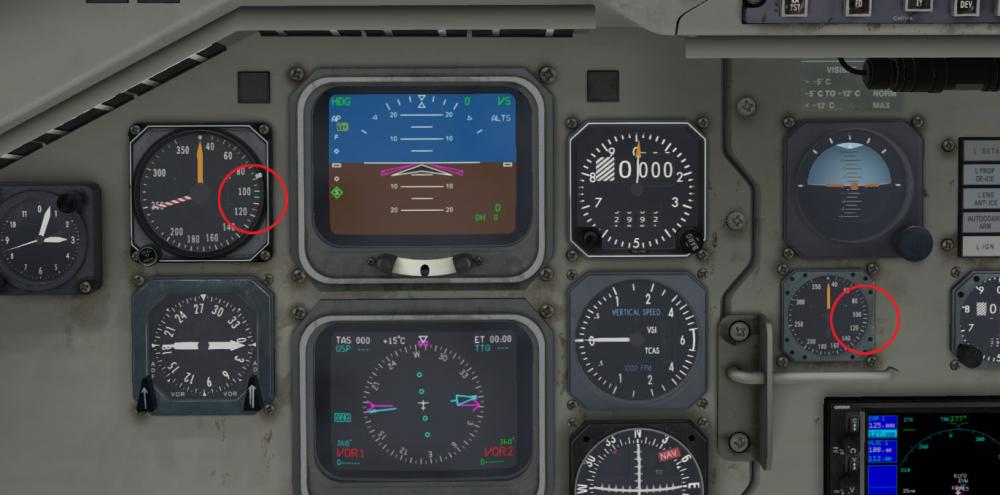



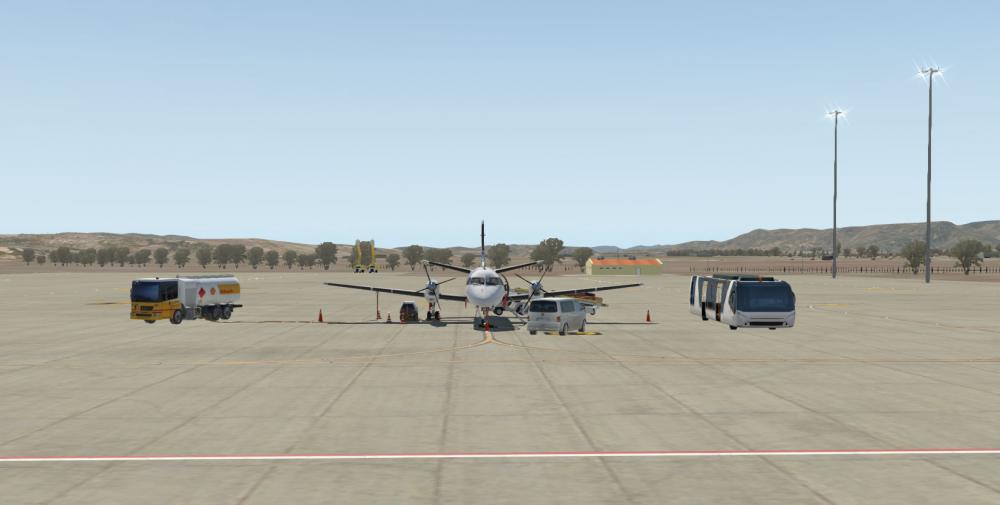



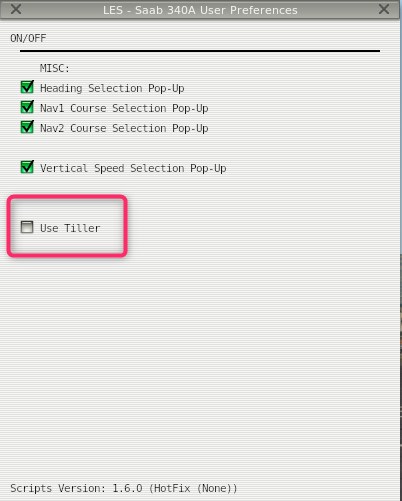
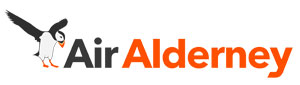
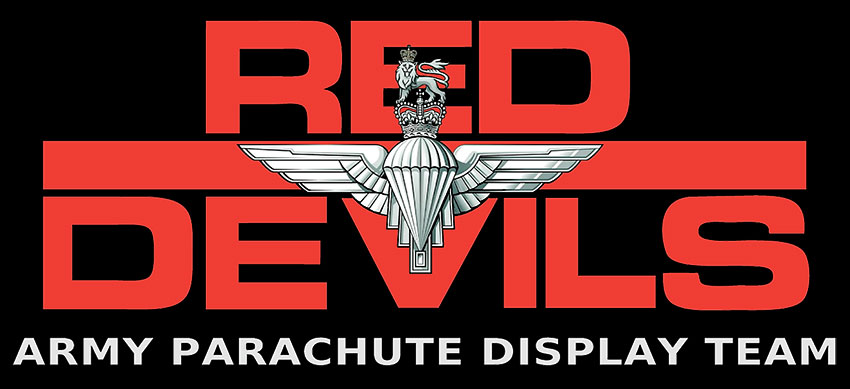

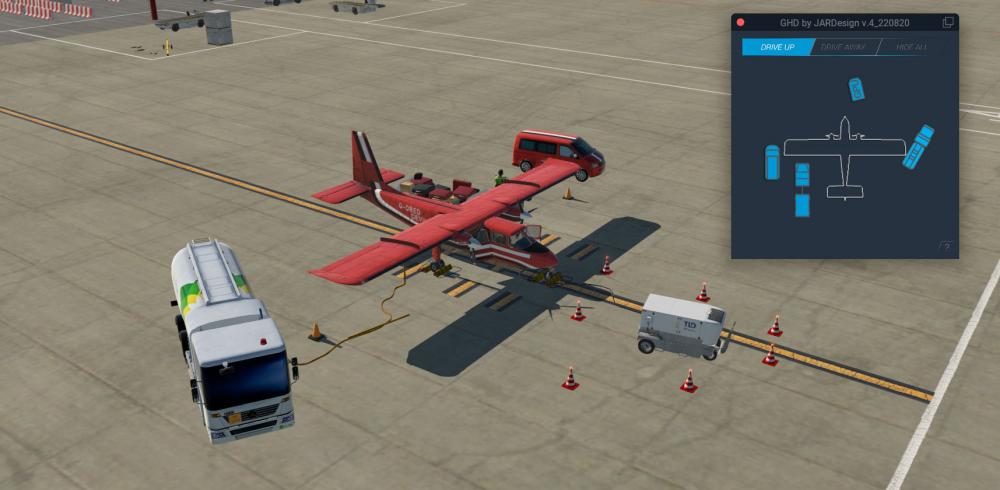
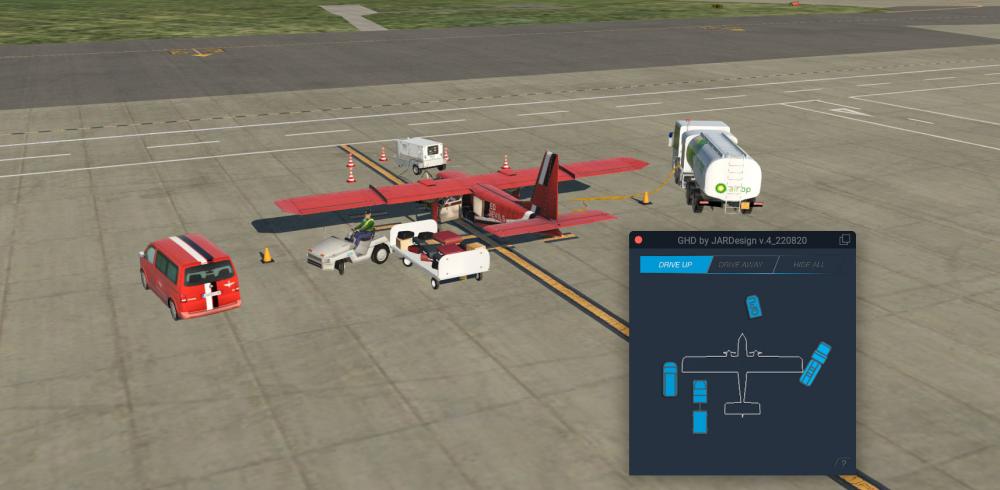



Heavy Metal - Take Command! - Les Saab 340A CalmAir Livery
in Liveries
Posted
Take Command! - Les Saab 340A CalmAir Livery
View File1. Download and extract file
2. Copy folder "CalmAir"
3. Insert folder "CalmAir" in xPlane 11/Aircraft/X-Aviation/Saab 340A/Passenger Variant/liveries/
4. Insert folder "CalmAir" in xPlane 11/Aircraft/X-Aviation/Saab 340A/Passenger Variant - WEM/liveries/
5. Enjoy!
Take Command!: Les Saab 340A: https://www.x-aviation.com/catalog/product_info.php/take-command-saab-340a-p-100